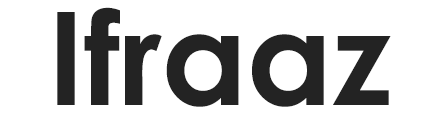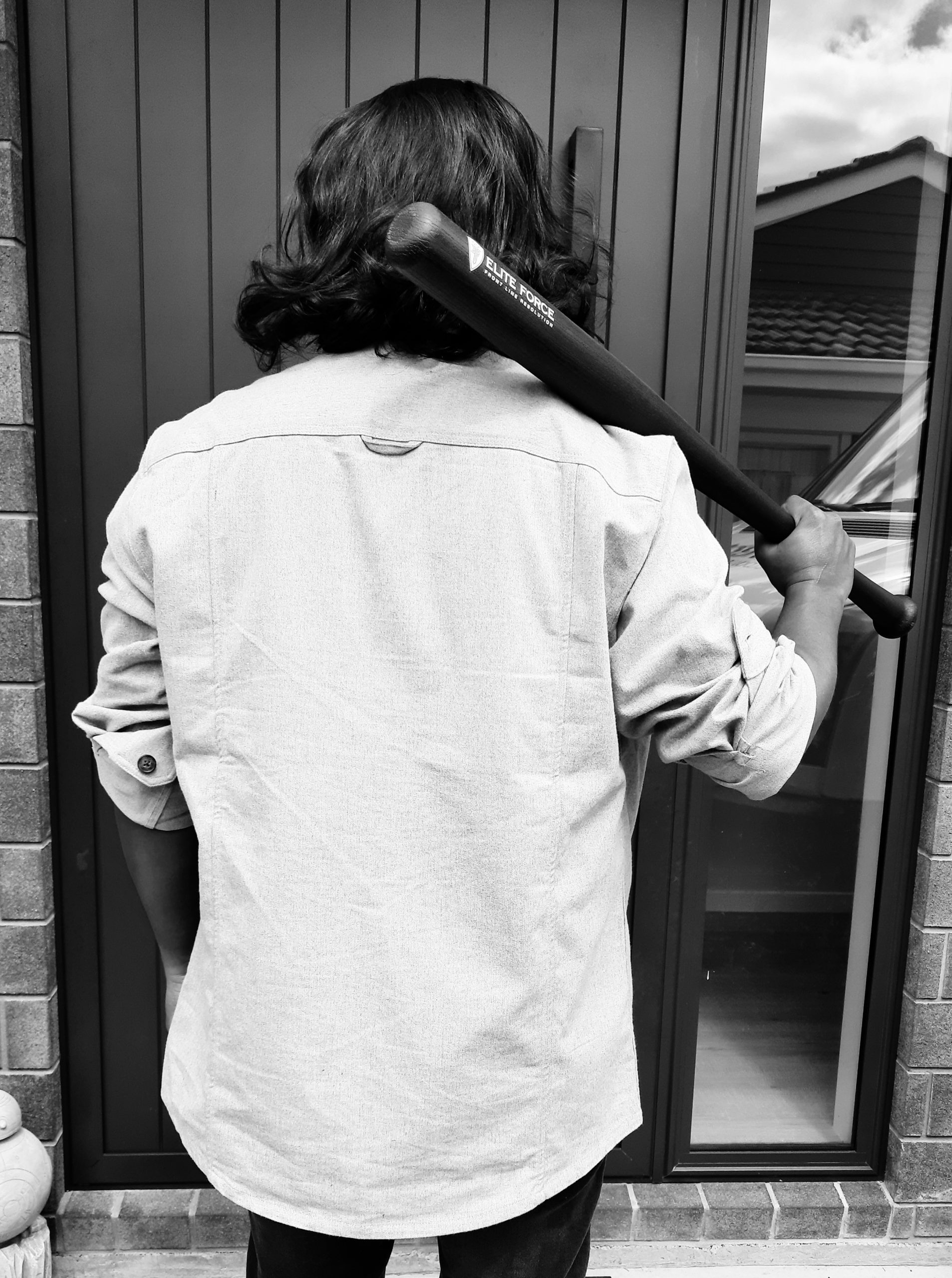Changing a cPanel username can potentially disrupt associated services, including MySQL. The disruption occurs because databases and database users in cPanel are prefixed with the cPanel username. When you change the username, the prefix changes but not the database and user names, causing the connection to fail.
To resolve this issue, you have to manually update the database connections in your applications. This process involves updating the MySQL database name, username, and potentially the password in your application configuration files. Here’s a general process:
Identify the new database and username:
The new names would be similar to the old ones but with a new prefix. For example, if the old cPanel username was “olduser” and the database was “olduser_db,” after changing the username to “newuser,” the database name would be “newuser_db.”Update your application’s configuration files:
Depending on your application, the location and name of these files may vary. Typically, these are the configuration files for various popular applications:
WordPress: wp-config.php
Joomla: configuration.php
Drupal: settings.php
Magento: app/etc/env.phpLook for the database configuration section in these files and update the relevant fields:
Locate the database configuration section within the chosen application’s configuration file and update the following fields:
DB_NAME: Update this field with the new database name, which now includes the new cPanel username as the prefix.
DB_USER: Update this field with the new database username, which also includes the new cPanel username as the prefix.
DB_PASSWORD: If you changed the cPanel password and used it for your database, update this field as well.For example, if you’re using WordPress, the section you’ll need to update in the wp-config.php file would look something like this:
php
define(‘DB_NAME’, ‘newuser_db’);
define(‘DB_USER’, ‘newuser_dbuser’);
define(‘DB_PASSWORD’, ‘password’);Test your application:
After saving the changes to the configuration files, it’s important to test your application or website to ensure everything was updated correctly. Access your application or website and verify that it functions as expected. If everything was updated correctly, it should be back online and working seamlessly.
How to Update Database Connections After Changing a cPanel Username